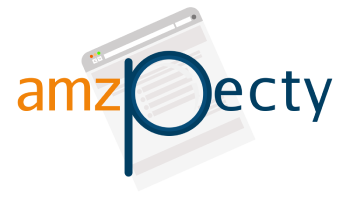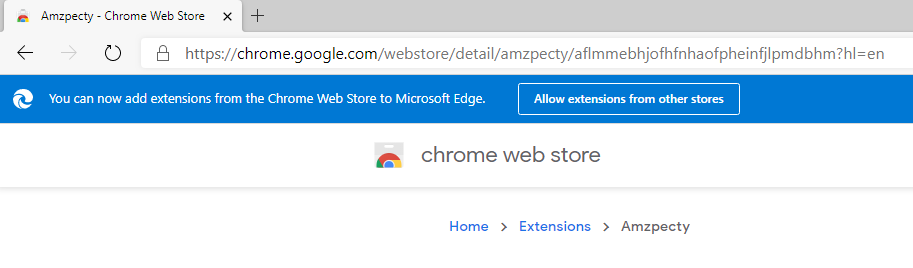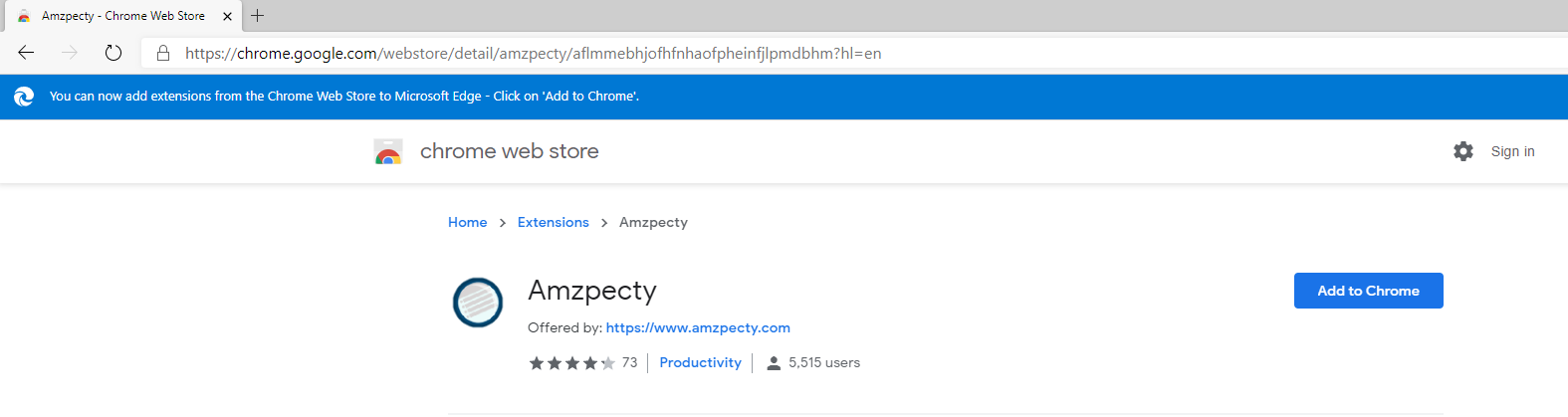Discover Your Competitors Easily
How To?
Amzpecty Documentations
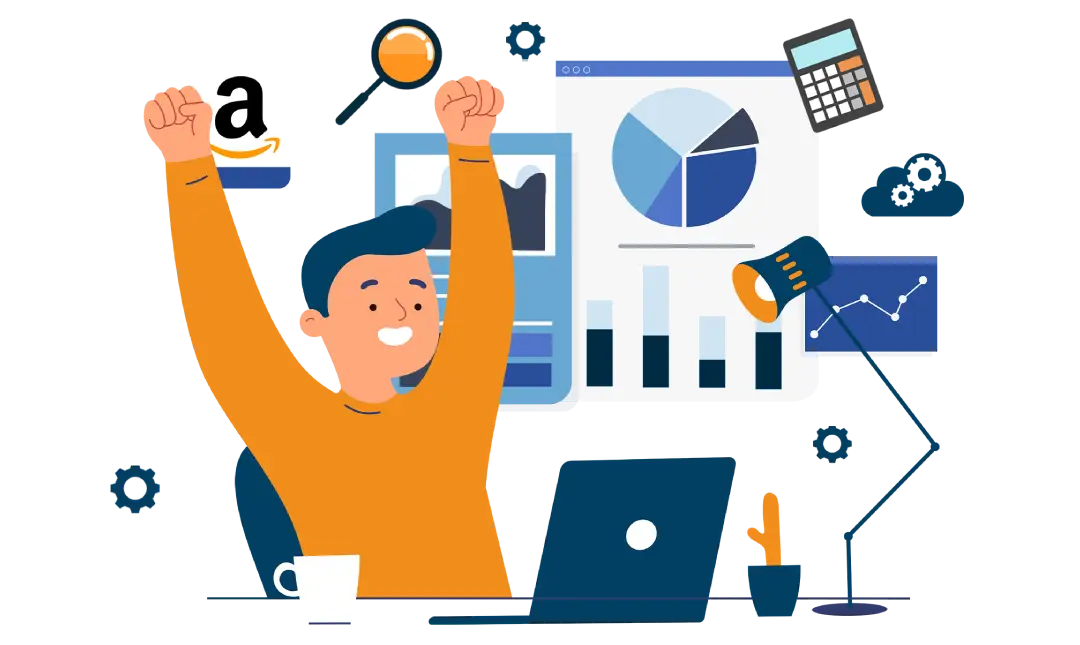
General
Account
By subscribing to a Free trial plan, you can enjoy our Free Trial for 15 days.
No Payment method required.
You may upgrade anytime to a paid subscription.
Amzpecty has five subscription plans.
- Starter
- Pro Basic
- Pro Advanced
- Enterprise Basic
- Enterprise Advanced
Amzpecty can remember your login so that you don’t have to enter your username and password every time you use Amzpecty on the same computer and browser. Just follow the following steps.
- Login to Amzpecty
- Click View Preferences button.
- Enable automatic account login on startup by enabling the checkbox.
Login and go to Preferences page. Input new password and confirm password then click Save button.
In the Login page, click Forgot Password link. In the Reset Password page, input your user login (an email address) and click Reset Password button. Wait for the Reset Your Amzpecty Password email and click the reset password link then follow directions.
Web Application
To upgrade your Amzpecty subscription, just login to Amzpecty.
In the dashboard, you will see 
From the options list, select your desired plan to upgrade to. Click the appropriate Subscribe 
View History through the main menu.
View History from the search results page.
A new tab will open after clicking History.
To show the search result details, click the 
With Amzpecty version 2.0 onwards, users subscribed to Daily Snapshot Add-on can now specify products to track.
Amzpecty will periodically take daily data snapshot of products in the tracked list.
Users will be able to view and download data up to the last 60 days.
For each tracked product, Amzpecty can project the following:
- Estimated total Amazon quantity.
- Estimated quantity for each seller.
- Estimated total quantity sold per day.
- Estimated quantity sold for each seller per day.
- Price Trend (average, maximum and minimum)
- Price Trend for each seller.
- Estimated quantity added by seller per day.
In Product Snapshots page, click Download Reports tab
Amzpecty provides 5 types of Reports for bulk download.
- Raw Snapshots
- Sales Trend
- Estimated Quantity Sold
- Price Trend
- Sales Rank Trend
You may download up to full 60 days range of data for each product. Just go to Product Snapshot page and click View Daily Snapshots link and click Download Raw Data button 
You may also click the Export CSV button
Just go to Product Snapshot page and select products to delete then click Delete Selected button.
Chrome Extension
1. Open Your Chrome Browser
2. Type chrome://extensions/ into the address bar and press Enter key. This will show a list of all Chrome extensions installed in your system.
3. Check Developer Mode
4. Click Update extensions now button to update Amzpecty.
! Caution ! This will update all your installed extensions. Do not proceed if this is undesirable and
contact support@amzpecty.com .
5. Verify that Amzpecty is now the latest version by checking the version number of Amzpecty then uncheck Developer Mode.
6. Make sure to refresh the Amazon page before using Amzpecty again .
Microsoft Edge
Install Amzpecty Extension in Microsoft Edge
Starting Microsoft Edge version 79.0.309 you may install our Google Chrome Extension to Microsoft Edge browser.
1. Confirm your Microsoft Edge Version
Using your Microsoft Edge browser, click the link below.
Make sure your version is 79.0.309 or higher.
Note: If the link above does not work, you may be using an older version of Microsoft Edge.
2. Install Extension
Go to the Google Chrome Web Store using the link below.
https://chrome.google.com/webstore/detail/amzpecty/aflmmebhjofhfnhaofpheinfjlpmdbhm/
You should see something similar below.
Click [ Allow extension from other stores ] button to enable the extension in Edge.
Click [ Allow ] button.
[ Add to Chrome ] button should be enabled by now. Click [ Add to Chrome ] to add.
Click [ Add extension] to add.
Amzpecty icon should now be visible in your Microsoft Edge browser toolbar.